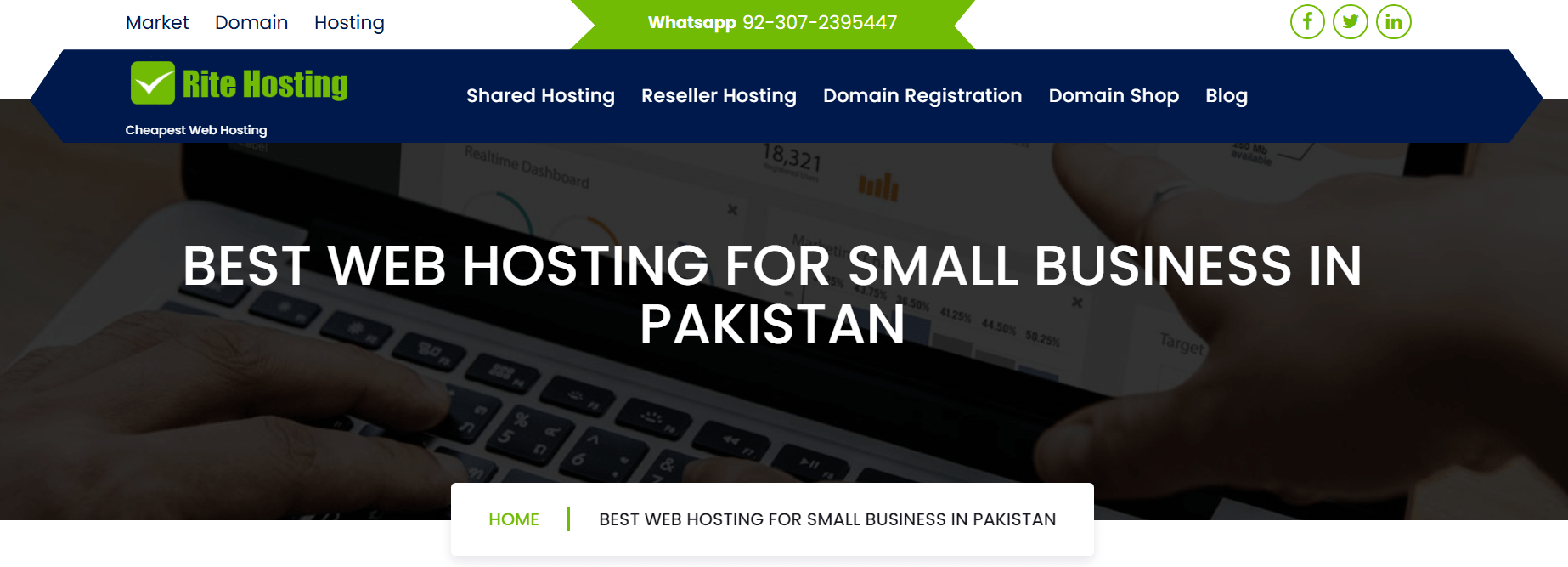How to Update Domain NameServers
how to update domain nameservers
How to Update Domain NameServers
To connect your domain to your hosting account at RiteDomain.com, you need to update your domain’s NameServers at your domain registrar.
Step 1: Log in to Your Domain Registrar
-
Go to the website where you purchased your domain name (e.g., GoDaddy, Namecheap, Google Domains, etc.).
-
Log in to your account.
Step 2: Find the DNS/NameServer Settings
-
Locate the Domain Management or DNS Settings section.
-
Look for an option called “Change NameServers” or “Custom NameServers.”
Step 3: Enter the RiteDomain.com NameServers
Replace the current NameServers with the following:
-
NameServer 1:
corporate.vip71.noc40.com -
NameServer 2:
corporate.vip72.noc40.com
Step 4: Save Your Changes
-
Confirm and save the updated NameServers.
-
Some registrars may require you to click Update / Save / Apply.
Step 5: Wait for Propagation
-
DNS changes may take up to 24–48 hours to fully propagate worldwide.
-
Your website and email may not work immediately during this period—this is normal.
✅ Once the NameServers update has propagated, your domain will start pointing to your hosting account with RiteDomain.com.